Since we have a ChessKid Enterprise account, we have created separate Groups within ChessKid for each of the school and library chess clubs we support through our Game Changer program. (If your club is not part of our program and you do not have your own Enterprise account, you can still organize your students in ChessKid using the Club feature as this article explains.)
Here are instructions for the leader of each chess club in our Game Changer program, so you can add Kid accounts to your Group.
We recommend the first method for students who are new to ChessKid. If a few of your students already have ChessKid accounts, then you can use method 3 to add their existing accounts to your Group. If you have students in an existing Club in ChessKid, then we recommend method 4.
There are 4 ways to add Kids to your Group, depending on the situation:
1) You create the accounts for the Kids and give them their username & password
2) Kids create their own accounts using the Group Signup Link
3) Kids who need to move existing accounts into your Group use the Registration Key
4) You can add Kids from an existing Club into your Group using the Add Club Kids feature
For Kids who do NOT already have a ChessKid account:
Method #1:
Create the Kid accounts from within your Group & give the Kids their logins
(Recommended! This is a very organized way of creating accounts: you control the custom usernames and all students will have an account immediately.)
- Enter the Group you’d like the Kids added to,
- Click Add New Kids from the right side menu:
- Complete the spreadsheet with your students’ details. We recommend real First Name, Last Name, a Custom Username & an easy-to-type Password. Parent & Kid Email are completely optional fields.
- Be sure to give your Kids their Usernames & Passwords – and explain how to log in.
- A great way to do this is with the Print Login Cards tool! This creates a printout with your kids’ names, usernames & passwords that you can distribute during a class or club. Find this on the right side menu of your Group page:
Method #2:
Use the Kid Signup link (Kids will create their own accounts)
- Enter the Group you’d like the Kids added to,
- Find the Signup Link on the “Info” tab page.
- Give this unique url to your students & suggest a custom username.
- This sign up link requires that the Kids enter a custom username, first name, last name and parent email. The kids will automatically be added to your Group.
On the same page, you’ll find a Printable Sign Up Sheet – that automatically includes your Group’s unique sign up link, in case you’d like to print out copies for schools or events:
- Click the Print Signup Page icon.
For Kids who have an existing ChessKid account:
Method #3:
Use the Registration Key
- Find the 6-digit Registration Key on the “Info” tab page of your Group. Give this code to the Kid.
- Have the Kid log in to his own account & click the grey Settings icon. **They’ll need to log in from a browser for access to this page.**
- Enter the Kid’s first & last name, and parent/guardian email.
- Click “Do you have a Group Registration Key”
- Enter the 6 digit Registration Key & click Save. The kid will be added to your Group.
For Kids who have an existing ChessKid account and are in one of your existing Clubs in ChessKid:
Method #4:
Use the “Add Club Kids” Feature
- Enter the Group you’d like the Kids added to
- Click the More Tools drop-down from the right side menu and then click Add Club Kids:
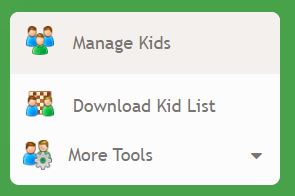
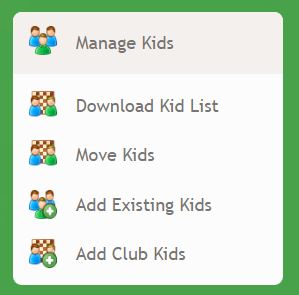
- Choose a Club from the list of your Clubs and then click Submit to add the kids from that Club to this Group
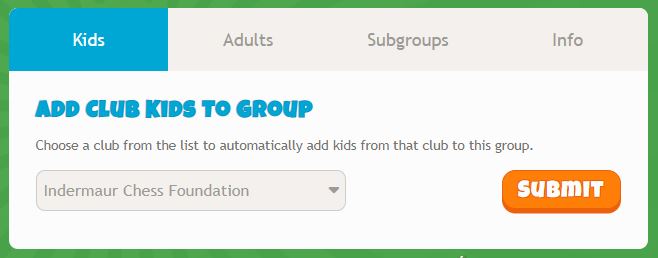

These instructions seem to bear no relation to what is actually on my screen…..am I using an older version, or is it different for people living in the UK? I don’t have an Info tab, nor any facility to use a spreadsheet function…….can anyone shed any light on this?
LikeLike
Daniel, we bought an Enterprise account as we have chess clubs at over 50 schools and libraries. We set up each of these clubs as their Group within our Enterprise, and these instructions are to help the club leaders add students to their group. You are right that the regular ChessKid interface is different. Before upgrading to the Enterprise account, we used ChessKids’ “Add Multiple Kids” and “Club” features to add 25 kids at a time to a Club. Please let me know if you have any other questions. Thank you, Mark
LikeLike